Effortless Website Data Migration with Migration Bridge: A Comprehensive Guide
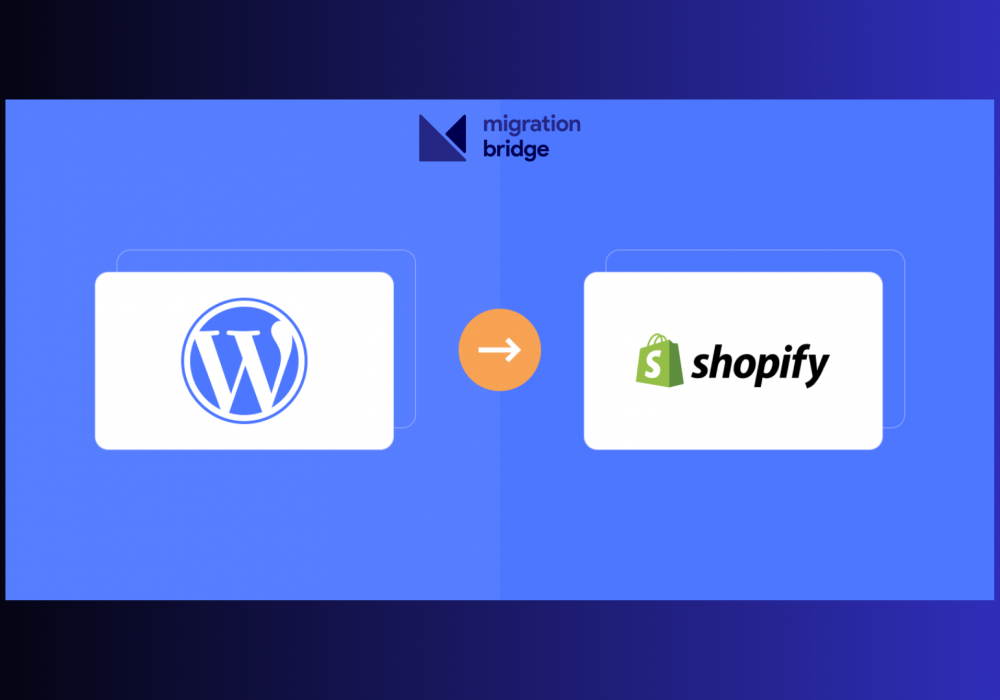
Migrating a website from one platform to another can seem like a daunting task, especially when you have a large amount of data like products, customers, orders, and blogs. The thought of manually transferring thousands of entries can be overwhelming, and errors during migration can lead to significant disruptions. Enter Migration Bridge, a web application designed to make this process seamless and efficient. In this blog post, we’ll explore how Migration Bridge works, its features, and answer common questions you might have about this powerful tool.
Summary
Migration Bridge is an automated web application that facilitates the seamless transfer of website data, such as customers, orders, products, and blogs, between platforms like WordPress and Shopify. It eliminates the need for manual data migration, offering a user-friendly dashboard and detailed reporting to ensure a smooth transition. Key features include quick setup, data selection options, payment and reporting, and a built-in revert feature. Migration times vary based on the amount of data and queue size, with premium plans offering faster processing.
Key Features
- Automated Migration: No manual data entry required.
- Dedicated Plugins and Apps: Easy integration with WordPress and Shopify.
- User-Friendly Dashboard: Select items to import/export effortlessly.
- Detailed Reports: Track success and failures with reasons.
- Revert Feature: Undo migrations easily if needed.
- Priority Plans: Faster processing with premium options.
Understanding Migration Bridge
What is Migration Bridge?
Migration Bridge is a web-based application designed to automate the process of transferring website data between different platforms. Imagine you have a WordPress website brimming with products, customers, blogs, and orders, and you decide to switch to Shopify. Manually moving all this data can be both time-consuming and error-prone. Migration Bridge simplifies this by automating the entire migration process.
How Does Migration Bridge Work?
Migration Bridge leverages dedicated plugins and apps for seamless integration with your existing platforms. Here’s a step-by-step breakdown:
1. Connect Your Stores:
- Install the Migration Bridge plugin on your WordPress site.
- Connect your Shopify store using the Migration Bridge Shopify app.
- Use the provided license key to link your WordPress site with our system.
2. Select Data to Migrate:
- Access the Migration Bridge dashboard.
- Choose the specific data you want to migrate (customers, orders, blogs, products, or everything).
3. Export and Import:
- Select your export options and match data fields between platforms.
- Initiate the migration by clicking the "Import" button.
4. Payment and Confirmation:
- A payment form will appear; complete the transaction to confirm the migration process.
- Our system then starts transferring your data from WordPress to Shopify.
5. Receive Reports:
- Once the migration is complete, you’ll receive a detailed report outlining the success and failure of each item, along with reasons for any issues.
6. Revert Feature:
- If needed, you can easily revert the migration process or specific files using our built-in revert feature.
Benefits of Using Migration Bridge
- Saves Time: Automates the entire process, reducing manual effort.
- Minimizes Errors: Automated transfer reduces the risk of data loss or errors.
- User-Friendly: Simple setup and intuitive dashboard make it accessible even for non-technical users.
- Comprehensive Reports: Detailed feedback helps in troubleshooting and ensures a successful migration.
- Reversible: Easily undo migrations if something goes wrong.
Detailed Steps for Migration
1. Setup and Integration
WordPress Plugin Installation: Install the Migration Bridge plugin from the WordPress plugin repository. Configure it using the provided license key.
Shopify App Installation: Install the Migration Bridge app from the Shopify App Store. Connect it to your Shopify store by following the setup instructions.
Linking Accounts: Use the license key to link your WordPress site with the Migration Bridge system, establishing a connection between WordPress and Shopify.
2. Data Selection
Dashboard Access: Log in to the Migration Bridge dashboard.
Choose Data: Select the types of data you want to migrate. You can choose individual categories like customers, orders, blogs, or products, or opt to transfer everything.
3. Migration Process
Export Options: Match the data fields between WordPress and Shopify to ensure correct mapping.
Initiate Migration: Click the "Import" button to start the migration process.
Payment: Complete the payment form that appears to confirm the migration.
4. Post-Migration
Reports: Once the migration is finished, review the detailed report provided. This report lists all items that were successfully migrated and any that failed, along with reasons for failure.
Revert Feature: If you need to undo the migration, use the revert feature available on the dashboard to roll back the changes.
5. Time and Priority
Migration Time: The time taken for migration depends on the amount of data and the queue size. Typically, smaller migrations take a few minutes, while larger ones might take a few hours.
Priority Plans: Opt for different plans to get faster processing times, which gives your migration higher priority in the queue.
FAQ Section
1. What platforms does Migration Bridge support?
Migration Bridge currently supports migration between WordPress and Shopify. We are working on adding support for additional platforms in the future.
2. Is the migration process fully automated?
Yes, the migration process is fully automated. Once you’ve set up and initiated the migration, no further manual intervention is required.
3. What types of data can I migrate?
You can migrate customers, orders, products, and blogs. You can choose to migrate all data or select specific categories.
4. How secure is the migration process?
We prioritize security by using encrypted connections for data transfer. All data is processed on our secure servers to ensure confidentiality and integrity.
5. How long does the migration take?
The time required depends on the volume of data and the current queue size. Smaller migrations usually complete in minutes, while larger ones can take a few hours. Opting for priority plans can expedite the process.
6. Can I revert the migration if something goes wrong?
Yes, Migration Bridge includes a built-in revert feature that allows you to undo the migration or revert specific files if needed.
7. What if some data fails to migrate?
You’ll receive a detailed report after the migration, which lists any items that failed to migrate along with reasons. This helps in troubleshooting and resolving issues.
8. How do I get started with Migration Bridge?
To get started, install the Migration Bridge plugin on your WordPress site and the Migration Bridge app on your Shopify store. Use the license key to connect your accounts and follow the setup instructions on the dashboard.
Migration Bridge makes website data migration straightforward and hassle-free, enabling businesses to transition between platforms with minimal effort and maximum efficiency. By automating the process and providing detailed reports, it ensures a smooth and secure migration, allowing you to focus on what matters most—growing your business.
Ready to make the switch? Try Migration Bridge today and experience seamless data migration like never before
Share Post:
Posted 2024-07-02 11:43:51